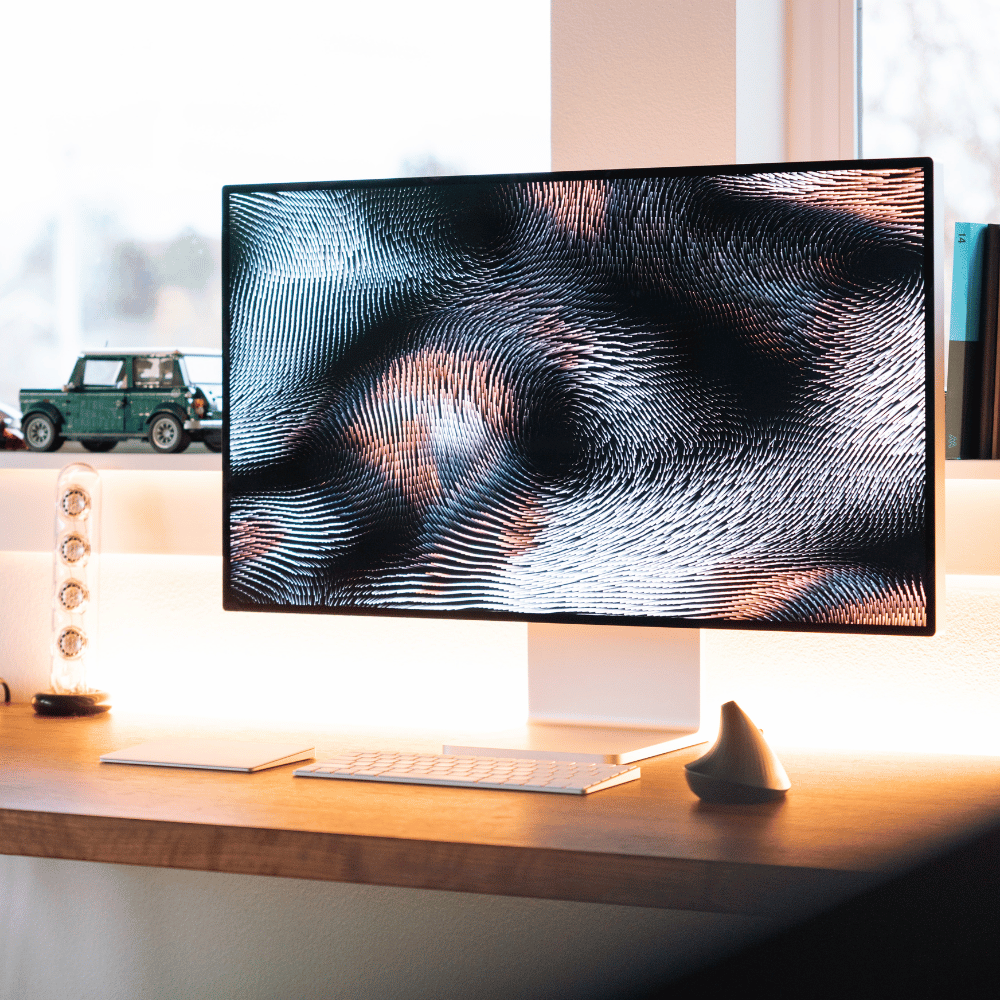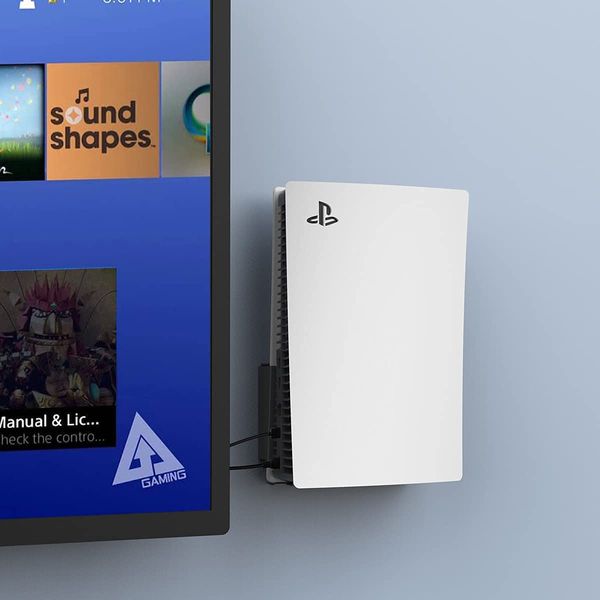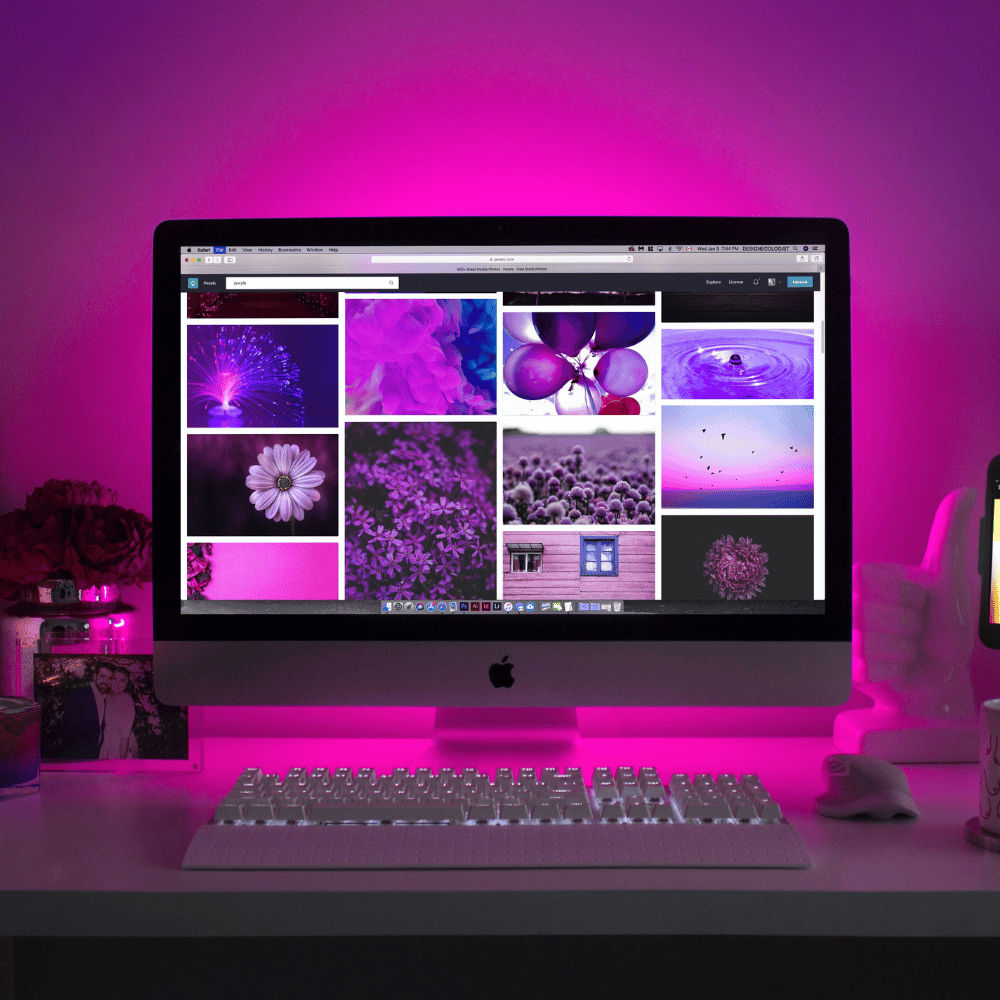Whether a gamer, a designer, or a content creator, people are now upgrading their monitors to Thunderbolt displays to enjoy better speed, performance, and compatibility with Apple computers.
Besides speed, Thunderbolt monitors don’t compromise on exceptional picture quality, response time, and color reproduction.
The good news is that the following guide presents reviews of the best Thunderbolt monitors that offer daisy-chaining capabilities. This way, you can create a customized multiple monitor setup by connecting different Thunderbolt monitors to enhance your work productivity further.
Our Selection Process
The Thunderbolt monitors offer flexibility, better performance, and, most importantly, better image quality. With so many monitors in the market, consumers often find themselves at a crossroads when selecting one.
That’s why we have done the research on your behalf while shortlisting the best Thunderbolt monitor.
The first consideration while selecting a Thunderbolt monitor is the type of display. For instance, the LED display offers accurate colors with an enhanced contrast ratio in thin size.
Thanks to evolving technology, Thunderbolt monitors offer all types of panels, such as vertical alignment (VA panel), in-plane switching (IPS), and twisted nematic (TN) panels.
The screen size matters depending on the nature of your work. The following guides review the Thunderbolt monitors from 27 to 34 inches, perfect for content creators, gamers, and video editors. Also, most Thunderbolt monitors offer a 4K screen resolution to support HD content.
The guide has shortlisted all-rounder Thunderbolt monitors perfect for gamers and content creators. The monitors offer higher refresh rates, low input lag, and other exclusive gaming features, such as adaptive sync compatibility.
We have shortlisted the following top Thunderbolt monitors based on the above criteria.
Samsung J791 Series ViewFinity Monitor
Why You Should Buy It
The Samsung J791 Series ViewFinity Monitor offers an impressive ultrawide HD display for an immersive visual experience.
The users can enjoy accurate and clear colors because of the 3000:1 contrast ratio and 125 percent sRGB color space coverage coupled with quantum dot color technology.
One of the most significant advantages of buying the Samsung ViewFinity monitor is the three-sided bezel-free design, thus ensuring a sleek and elegant look. Despite having a slim exterior, the monitor has all the I/O ports, such as HDMI, DisplayPort, Thunderbolt 3 ports, and USB inputs.
Another plus of buying this monitor is that you don’t have to purchase additional speakers. Instead, the integrated seven watts stereo speakers offer accurate audio of the games and movies.
If you are a multi-tasker who works on different tabs, you’ll undoubtedly appreciate the picture-in-picture and picture-by-picture features.
What to Look Out For
The gamers appreciate the higher refresh rate of 100Hz of the Samsung J791 Series ViewFinity Monitor, which minimizes motion blur.
Also, the monitor features AMD FreeSyn technology, which automatically synchronizes to the computer's refresh rate of the connected GPU. However, the available G-Sync technology doesn’t support Nvidia GPU, which can be a bummer for Nvidia users.
BenQ PD3220U AQCOLOR Monitor
Why You Should Buy It
We have great news if you work for long hours on the computer and are concerned about your eye's health. The BenQ PD3220U AQCOLOR Monitor is a featureful monitor for Macbooks offering exceptional color accuracy and HDR video content support.
No monitor can beat the 4K display and 100 percent coverage of the sRGB color gamut offered by the BenQ monitor. Whether a photographer or a high-definition content creator, you can benefit from the Darkroom mode that guarantees excellent peak brightness and contrast.
Also, an additional animation mode provides a contrast balance for the designers and animators.
The low blue light mode is a blessing for people who work on the monitor for extended hours. This way, you don’t have to worry about straining your eyes as the blue light mode automatically filters the harmful light rays.
Using a BenQ AQCOLOR monitor means a clutter-free and organized work desk. You can use daisy-chain technology to connect a Mac laptop to create a dual-monitor setup.
What to Look Out For
The BenQ PD3220U AQCOLOR Monitor doesn’t compromise the I/O options by offering two HDMI 2.0, one DisplayPort 1.4, three USB 3.1, one USB-C, one USB Type-B, and a headphone jack.
However, after extensive use, some users have complained about flickering on the monitor screen.
ASUS ProArt PA279CV Monitor
Why You Should Buy It
The ASUS ProArt PA279CV Monitor is a dynamic display featuring a 4K HDR UHD display and 100 percent sRGB coverage.
Lucky for you, the monitor includes all kinds of connectivity options, such as HDMI, USB 3.1 hub, 65W power delivery, and DisplayPort. You can use the pivot, height, tilt, and swivel adjustments to enhance your productivity.
It’s an apt choice for content creators because the adaptive sync technology offers a 40 to 60Hz refresh rate to animate fast-paced action content. Gamers don’t have to worry about screen tearing and motion blurring while playing online games.
You can use the ProArt preset and ProArt palette to adjust and customize color parameters accordingly. Another significant benefit of buying the ASUS ProArt monitor is the eye-care and low blue light technologies. This way, the monitor prevents flickering while the blue light ensures comfortable viewing.
What to Look Out For
The ASUS ProArt PA279CV Monitor is a 27 inches screen with 3840 x 2160 resolution with LED backlight display. Also, the IPS panel offers a wide viewing angle of 178 degrees with a 16:9 aspect ratio.
On the other hand, Windows 10 doesn’t include the drivers for the ASUS monitor. Hence, the monitor doesn’t load the color profile and is a regular plug-and-play (PNP) monitor.
LG 27MD5KL-B 27 Inch UltraFine 5K Monitor
Why You Should Buy It
The LG 27MD5KL-B is an exceptional studio Thunderbolt monitor, delivering stunning display quality with 218 PPI. The monitor boasts P3 color gamut support and an impressive 500 nits of brightness, making it an excellent choice for creative professionals who require precise color accuracy and sharp visuals.
With its Thunderbolt 3 connectivity, the 27MD5KL can simultaneously transmit 5K video, audio, and data, providing seamless connectivity and convenience. Additionally, this monitor can charge a device up to 94W, eliminating the need for a separate power source.
The Thunderbolt 3 port is fully compatible with Thunderbolt 3-enabled Mac, USB Type-C-enabled Mac, or iPad Pro, making it versatile and easy to use with various devices.
Overall, the LG 27MD5KL-B is a top-tier display with outstanding performance and features for demanding users.
What to Look Out For
The LG 27MD5KL-B Monitor is ideal for graphic designers, photographers, and video editors due to its enhanced visual quality.
On the other hand, a few users have reported that the monitor's backlight color appears to be uneven. Though it is not noticeable by all, it can result in inconsistent display quality
Best Thunderbolt Monitor FAQs
Are you looking for a Thunderbolt monitor but don't know which one to choose?
It can be difficult to find the right monitor for your needs when there are so many different options out there. You want to ensure you get the best value for your money, but how do you know which is the best?
We've compiled a list of the most frequently asked questions about Thunderbolt monitors for teens so you can know more about these monitors.
What Is the Difference Between a Thunderbolt Monitor and a Regular Monitor?
One of the significant differences between a regular USB-C monitor and a Thunderbolt monitor is the outstanding performance of up to 40 Gbps. A Thunderbolt monitor allows the users to daisy chain a maximum of six devices to maximize productivity without latency.
On the other hand, USB 3.1, 3.2, or even USB 4 can’t offer such type of speed to the consumers. For instance, the USB Gen 2 3.1 and 3.2 support a maximum of 10 Gbps.
Besides the speed, Thunderbolt and USB gaming monitors feature at-par display size, resolution, and I/O options. Users usually pay a higher price for Thunderbolt monitors.
Can I Use a Thunderbolt Monitor as a Primary Display or an External Monitor?
Yes, you can connect it to a CPU as a primary display or an external monitor for any laptop, especially Macbook. The Thunderbolt monitor serves as a primary and secondary display based on your work requirement.
A Thunderbolt monitor offers an extended display option for the laptop or a computer using the advanced Thunderbolt cable that provides both power delivery and display.
Does Thunderbolt Display Use the GPU?
The display resolution of the Thunderbolt monitor is in proportion to the GPU of the monitor. Hence, the Thunderbolt port communicates between the GPU in the computer with the monitor. However, Thunderbolt monitors support GPUs such as AMD and Nvidia G-Sync compatibility.
Final Thoughts On Best Thunderbolt Monitors
The key takeaway of the above guide is to emphasize the importance of switching from a USB monitor to a Thunderbolt display to enjoy more speed. You can buy any of the Thunderbolt monitors discussed above for an organized working table without any cable clutter for connecting several monitors.
Whichever Thunderbolt monitor you select from the above list, you can enjoy an immersive viewing experience with minimum distractions to create high-definition content.